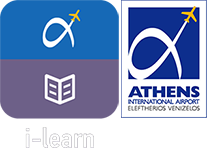Your browser needs to be updated to its last version. The course can function with all the modern browsers for example Firefox, Opera, Internet Explorer, Chrome, Safari.
In order to see the training material you should have installed on your computer some (additional) plugins. These are:
- Adobe Reader so you can open pdf files
- Adobe Flash Player so you can watch .swf video & SCORM.
In case you don’t remember your password to log in, you could use the forgot password button in the login page.
This step is related to personal and not corporate computers.
In order to have the best training experience , our suggestion is to use the latest version of the browser you use. The best choice is to use Google Chrome or Mozilla Firefox.
If you already use them, then the upgrade process is described below.
Step 1: Open Google chrome
Step 2: Click on the menu button at the upright screen.
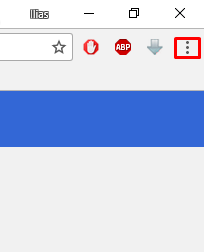
Step 3: Choose the Help option
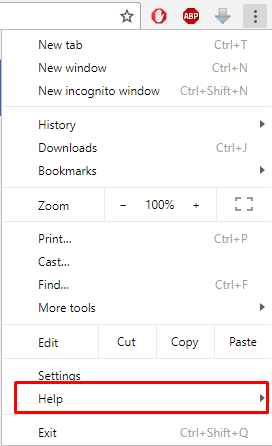
Step 4: Choose the About Google Chrome option
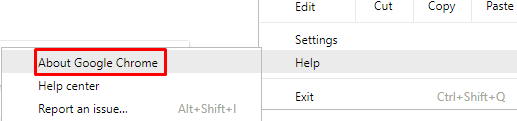
Step 5: Upgrade starts automatically, wait until the proccess ends.
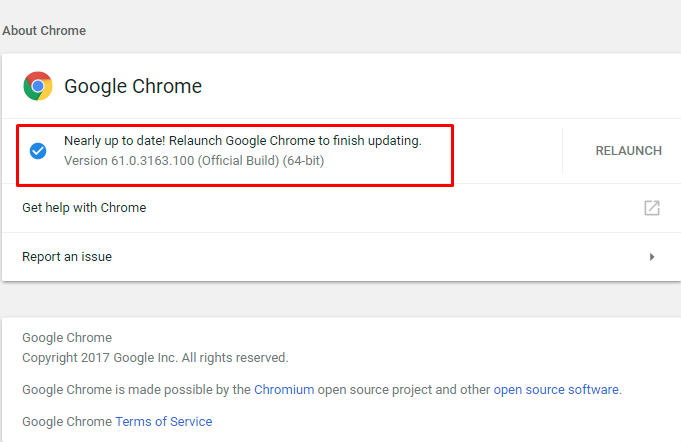
Step 6: Restart the browser.
Step 1: Open Mozilla Firefox.
Step 2: Click on the menu button at the upright screen.
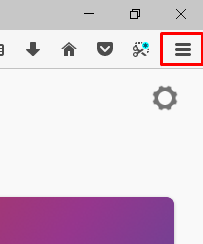
Step 3: Choose the Options button
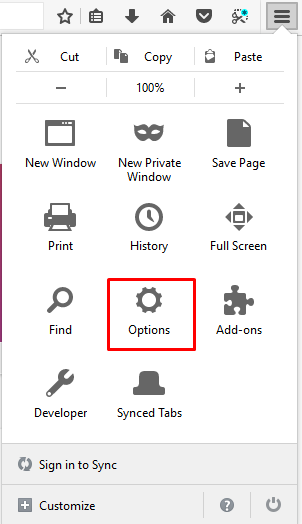
Step 4: Choose restart to update firefox.The update will begin automatically.
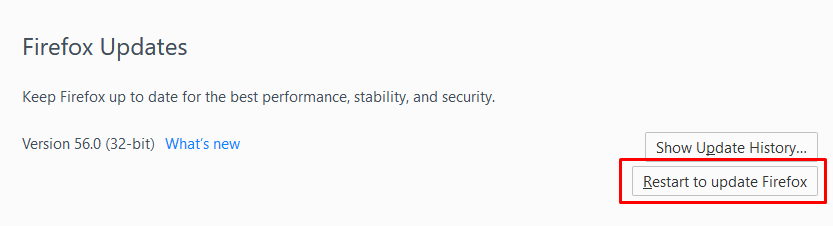
If you don’t have Google Chrome or Mozilla Firefox then follow the downloading procedure above:
Step 1: Open Internet Explorer
Step 2: Search for the following URL: https://www.google.com/chrome/browser/desktop/index.html
Step 3: Choose Download Chrome.
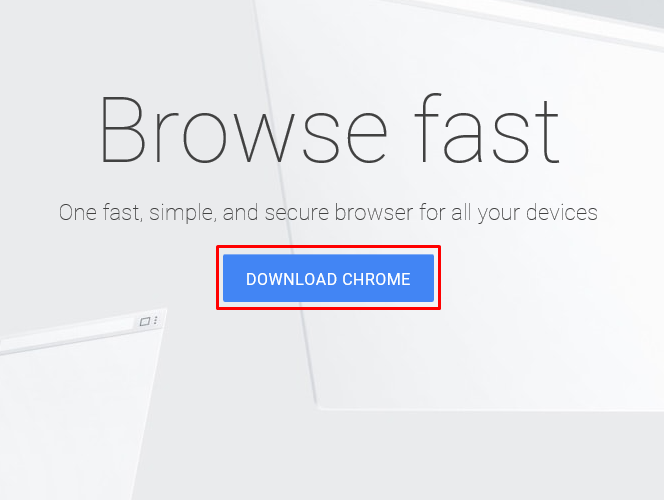
Step 4: Choose Accept and Install.

Step 5: Wait until the complete download. Then choose the archive at the bottom on the left side of your screen.
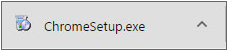
Step 6: Choose Run to start the installation.
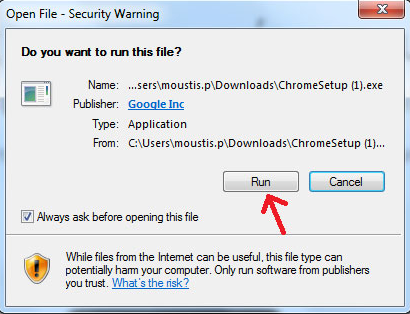
Step 1: Open Mozilla Firefox
Step 2: Search for the following URL:https://www.google.com/chrome/browser/desktop/index.html
Step 3: Choose Download Chrome
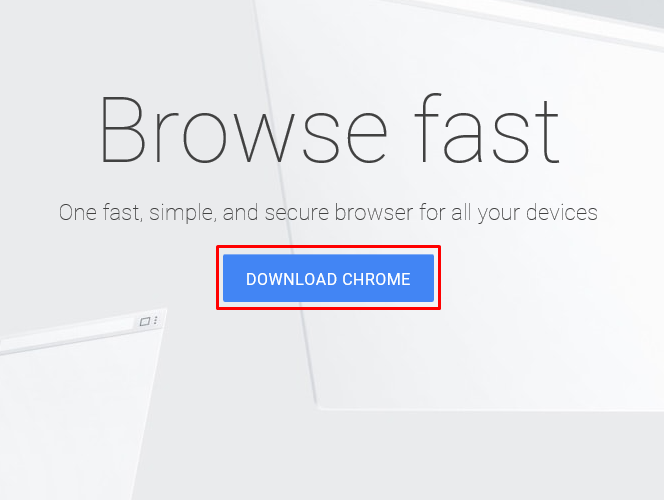
Step 4: Choose Accept and Install
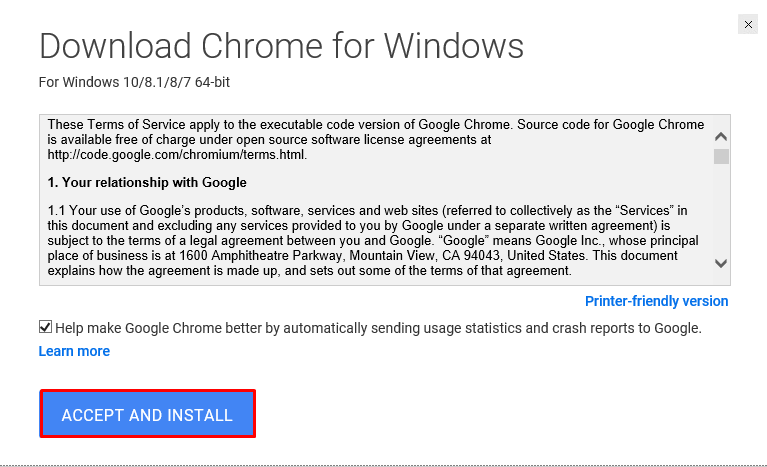
Step 5: Choose the Save file button.
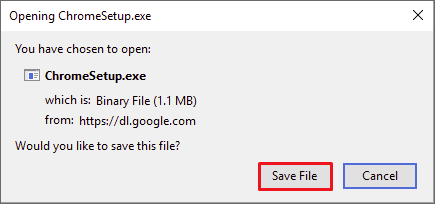
Step 6: Wait for the download completion. Click on the download arrow on the top-right of your screen to download the file.
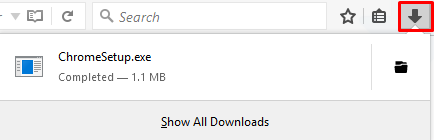
Step 7: Choose Run to start the installation.
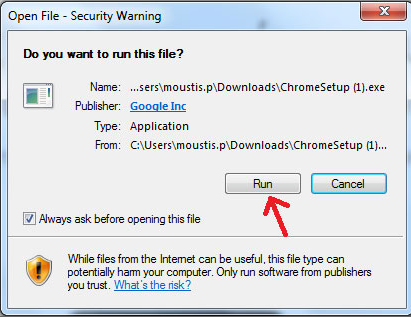
Step 1: Open Internet explorer
Step 2: Search for the following URL: https://www.mozilla.org/en/firefox/new/
Step 3: Choose free download.
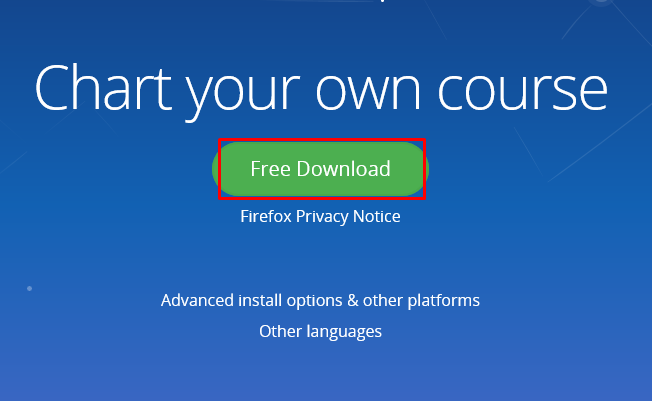
Step 4: Wait until the download completion. Choose Run to start the installation.

Step 1: Open Google Chrome
Step 2: Search for the following URL: https://www.mozilla.org/en/firefox/new/
Step 3: Choose Free Download.
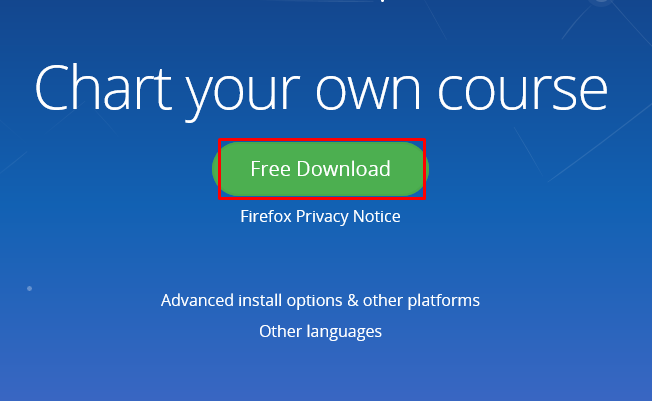
Step 4: Wait until the download completion.
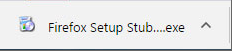
Step 5: Choose Run to start the installation.
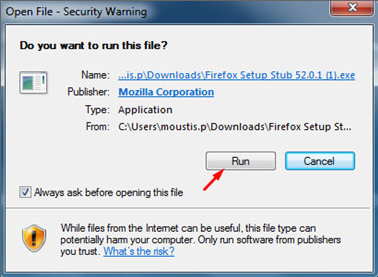
This step is related to personal and not corporate computers.
Our recommendation is to install Flash Player.
The process of installing Flash Player is as follows:
Step 1: Open Internet Explorer
Step 2: Search for the following URL: https://get.adobe.com/flashplayer/
Step 3: Follow the instructions where given and install the Flash Player
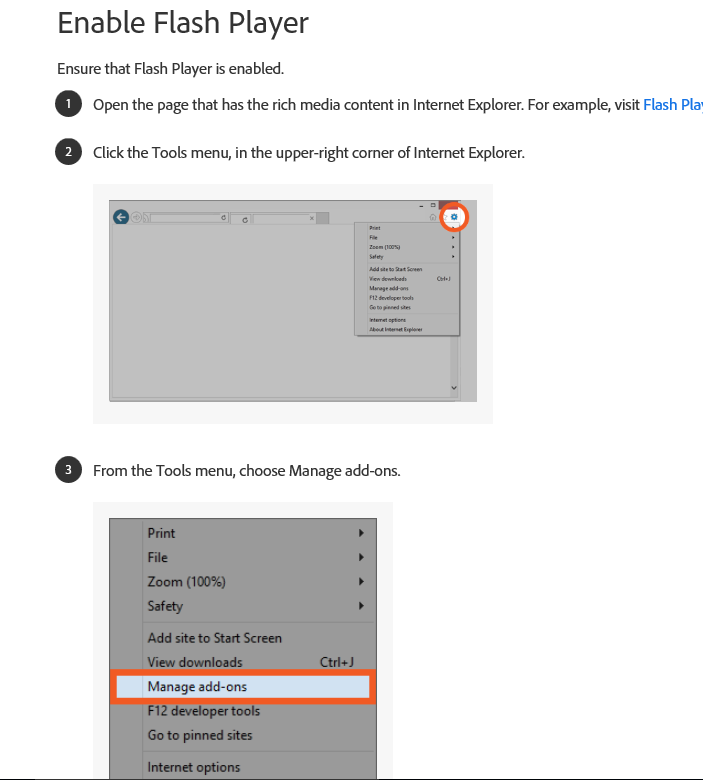
Step 1: Open Google chrome
Step 2: Search for the following URL: https://get.adobe.com/flashplayer/
Step 3: Uncheck the optional offers and choose install now.
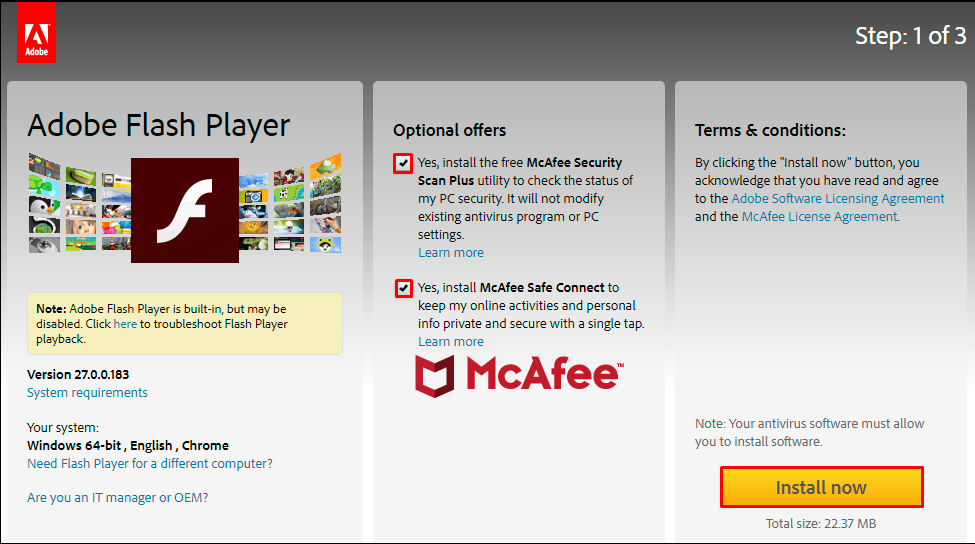
Step 4: Choose Save.
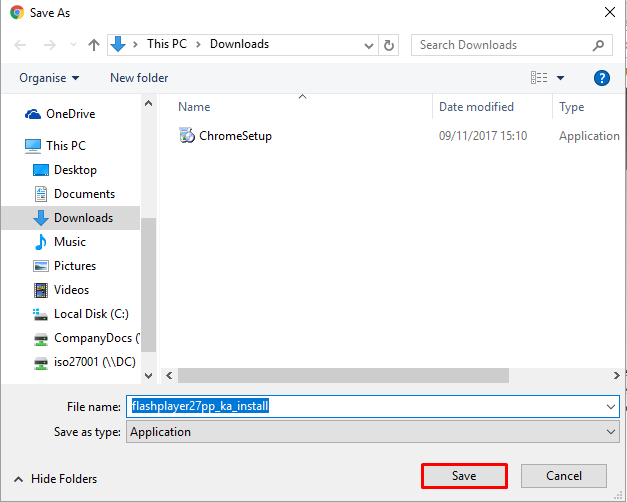
Step 5 Open the file at the bottom-left side of your screen.
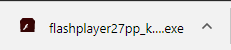
Step 6: Choose Next to start the installation.

Step 1: Open Mozilla Firefox.
Step 2: Search for the following URL: https://get.adobe.com/flashplayer/
Step 3: Unselect the optional offers and choose install now.
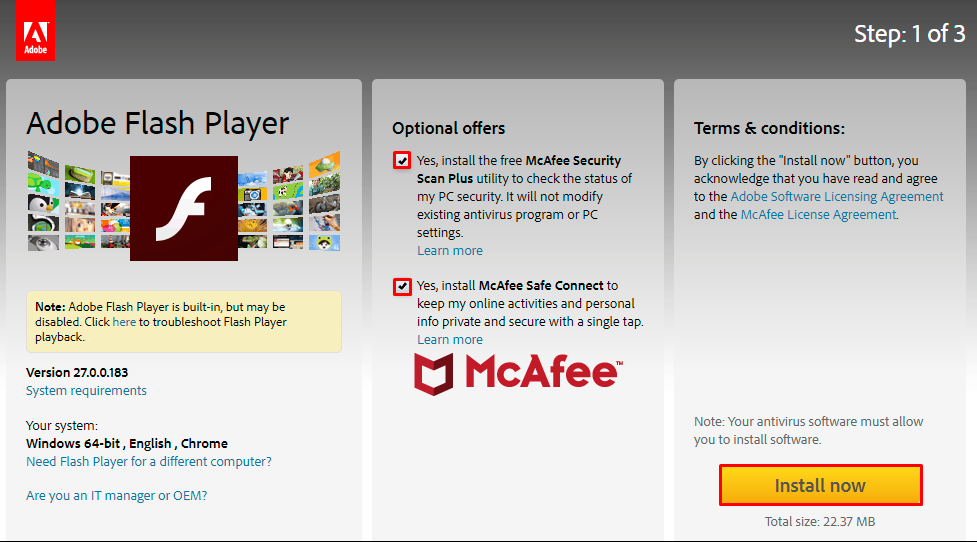
Step 4: Choose Save file.
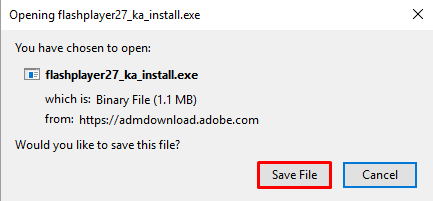
Step 5: Wait for the download completion. Click on the download arrow at the top-right of your screen to download the file.
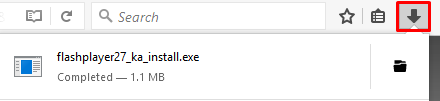
Step 6: Choose Next to start the installation.
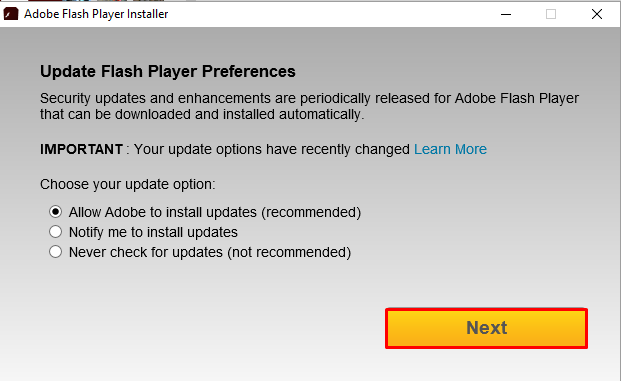
This step is related to personal and not corporate computers.
Our recommendation is to install Adobe Acrobat Reader.
The process of installing Adobe Acrobat Reader is as follows:
Step 1: Open Internet Explorer
Step 2: Search the following URL: https://get.adobe.com/reader/
Step 3: If you want uncheck the optional offers and choose install now.
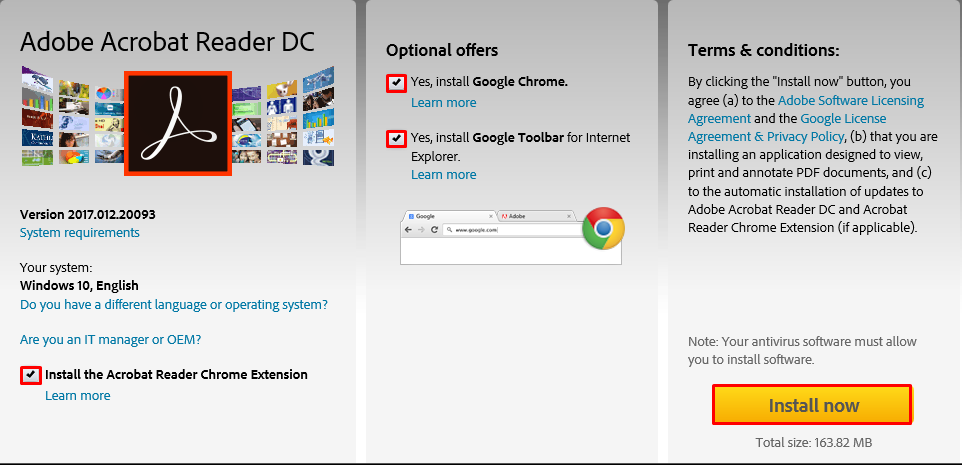
Step 4: Choose the Run option at the bottom side of your screen to start the installation.

Step 1: Open Google Chrome
Step 2: Search for the following URL: https://get.adobe.com/reader/
Step 3: If you want uncheck the optional offers and choose install now.
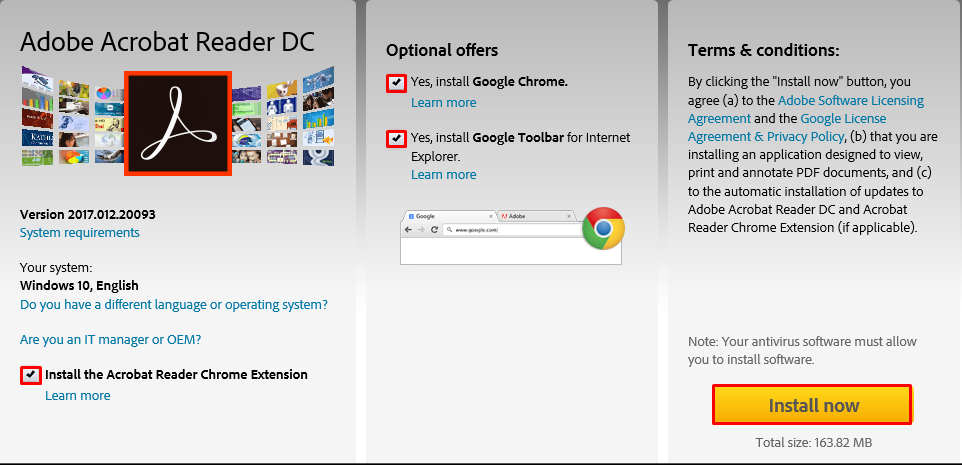
Step 4: Open the file at the bottom-left side of your screen.
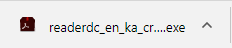
Step 5: Choose Run to start the installation.
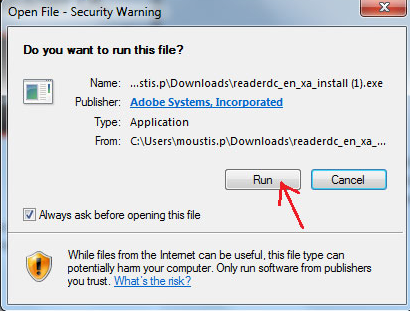
Step 1: Choose Mozilla Firefox.
Step 2: Search for the following URL: https://get.adobe.com/reader/
Step 3: If you want uncheck the optional offers and choose install now.
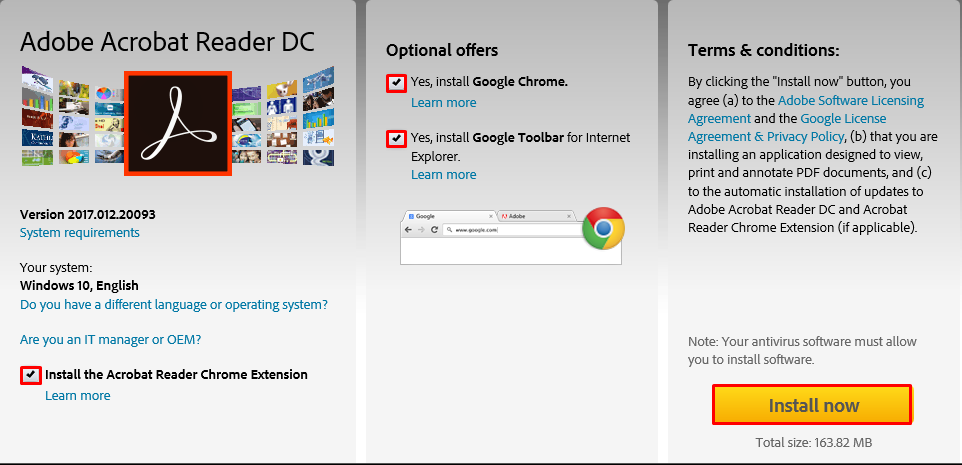
Step 4: Choose Save file.
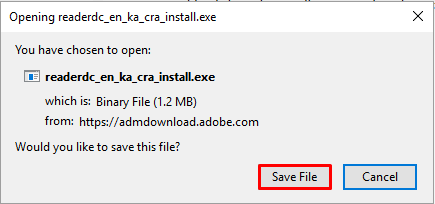
Step 5: Wait for the download completion. Click on the download arrow at the top-right of your screen to download the file.
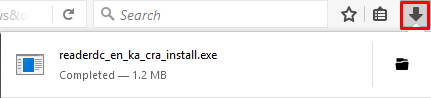
Step 6: Choose Run to start the installation.
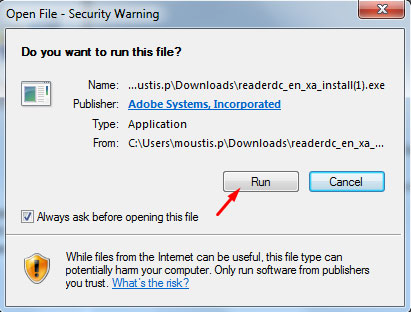
This step is related to personal and not corporate computers.
In order to open all the above files you should use Microsoft Office.
In case you try to log in more than 3 times in the platform with wrong credentials within an hour, then the system locks you out and it doesn’t give you access because it identifies you as hacker who is trying to access the page. For about 24 hours the IP address is on a black list and doesn’t allow any more connection attempts. You just have to wait some time in order to log in. If after all you still have a problem to connect, then follow the procedure in order to reset your password.
This step is related to personal and not corporate computers.
Many of the training activities of the course, open in a new window .Please make sure that your browser does not block them or that you don’t have installed a pop-up blocker program.
At the top right of your screen you can click on your name and you will see a drop down list. On that list you will see the URL: “Log out”. Click on this URL and you will be immediately disconnected from the platform.
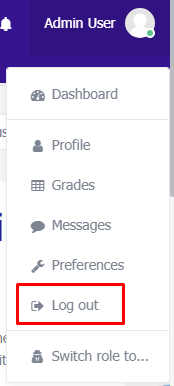
You can start by pressing the “refresh “button at your browser  and retry your navigation at the platform. Another way is to go through your navigation bar at the top of your screen, press the “home” button to get transferred there and start over the navigation.
and retry your navigation at the platform. Another way is to go through your navigation bar at the top of your screen, press the “home” button to get transferred there and start over the navigation.
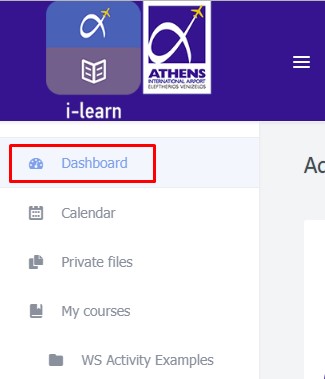
If you can't sign in "i-learn", please contact your Company Focal Point Administrator to reset your password for you.